Has this happened to you? You’re using your MacBook just like you normally do, but then it suddenly restarts on its own. If it’s only happened once or twice, you probably didn’t mind as long as it functioned as normal after rebooting. But what if it keeps restarting for no apparent reason? If your MacBook constantly keeps restarting on its own, then its function and usability are compromised. Issues like this cannot be ignored; otherwise, you may not be able to fully use it anymore.
So, Why Does My MacBook Keep Restarting?
There are several reasons why this keeps on happening. Here are the most common problems that may cause your MacBook to constantly restart on its own:
- Outdated macOS
Keeping your MacBook updated with the latest macOS is important to resolve any issues that it might encounter with the previous system. Missing an update may sometimes cause issues with the settings and update process of your MacBook. This leads to your MacBook getting confused and restarting on its own repeatedly.
The fastest way to resolve this issue is to install the latest updates on your MacBook. Several rebooting may be needed depending on how behind your MacBook is on updates. However, if your MacBook can no longer be updated due to old age, you might have to consider getting a new Macbook altogether.
- App Issues
Some apps may also cause your MacBook to keep restarting. macOS and its underlying hardware may get an unexpected request from the code of the app. This leads to macOS being forced to restart and solve the problem. This phenomenon is called “kernel panic.”
To resolve this, there’s usually a popup message that indicates the specific software or app causing the problem. Update the said software and that should fix the problem. If it doesn’t, uninstall the app and restart your Mac. Should this work, refrain from installing the said app until it’s updated.
- Malfunctioning Peripheral Devices
Accessories to Mac may also cause kernel panic. This usually occurs immediately on start-up. It may also happen within minutes following your Mac’s booting. Simply detach all the peripheral devices connected to your Mac to diagnose if they’re the problem. This includes your mouse, drives, and keyboard.
After removal, try restarting your Mac. If it’s a success, then you know that the problem lies with one of your accessories. One by one, reconnect each accessory to figure out which among them lies the problem.
- Settings Reset
There may be times when your Mac randomly restarts after a recent change. This doesn’t mean that there’s something wrong with your Mac. It’s just that the change you made may have caused an issue on startup. This leads to your Mac rebooting. When this happens, there’s a chance that your Mac won’t even get you past the login screen.
One way to solve this problem is by resetting your hardware settings. This means that all changes you’ve made will be reverted. However, this reset may also fix the issue you’re currently facing with your Mac. The first step is to reset your NVRAM or PRAM. After this, reset your System Management Controller (SMC). Doing these resets should help fix the issue at hand.
- macOS Issue
Minor resets don’t always fix the problem. Sometimes, the issue lies deep within a native operating system. It is also possible that the problem may be connected to faulty hardware. One way to resolve this is by reinstalling macOS. Doing this results in a good outcome and a bad outcome.
The good outcome is that it should resolve any native MacOS issue. However, reinstalling macOS also means that your data will be erased. In addition, what if the problem lies with faulty hardware all along? Doing this won’t help any hardware problems either. An example would be a failing fan, which may cause your computer to overheat and reboot.
To initiate, begin with the restoration of MacOS without fully erasing the disk. If the issue persists, continue to completely erase the disk. This should fix the problem. If you have essential data on your disk, make sure to back them all up prior to the restoration of MacOS.
What If Your MacBook Still Keeps Restarting?
If all the methods mentioned above still do not work to keep your MacBook from restarting repeatedly, the next best thing to do is to contact Apple Support. Make sure that you have a backup of your data before you send your MacBook in for inspection. Otherwise, raise this issue with Apple so you can save and protect your valuable data. Restart issues may sometimes be due to a more complex underlying problem and Apple would be your best bet to save your MacBook.




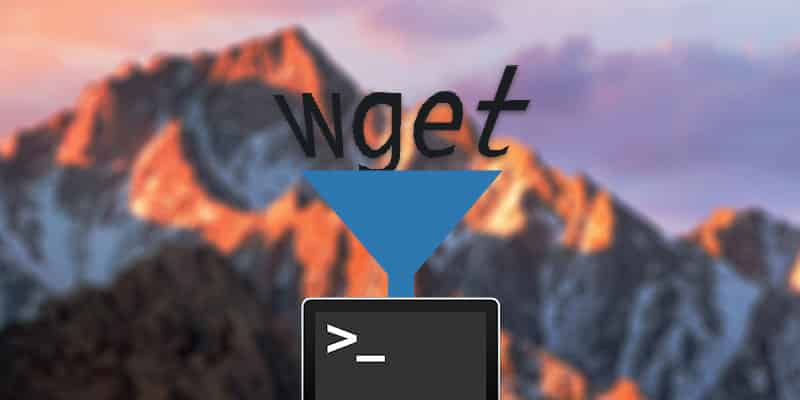
2 thoughts on “What to Do When Your MacBook Keeps Restarting”
ha, this has been a problem on my Mac Pro 2013 since forever. I try shutting it down each night before bed (via Apple: shutdown for the notice window version, or the direct Option-Shut Down without the notice), and about 70% of the time, it just restarts up 10 seconds later. The second shutdown always keeps it off.
I used to try to troubleshoot this, but I realized I just have too many peripherals that could be causing issues. Over 10 USB connections, multiple SSD external drives, two 25″ monitors. Not worth spending time any more, it’s not that big a deal. But it is an issue.
This has recently started with my MacBook Pro 2017. I thought it was Boom 3D, which I had installed recently, but even after uninstalling, it’s happening.