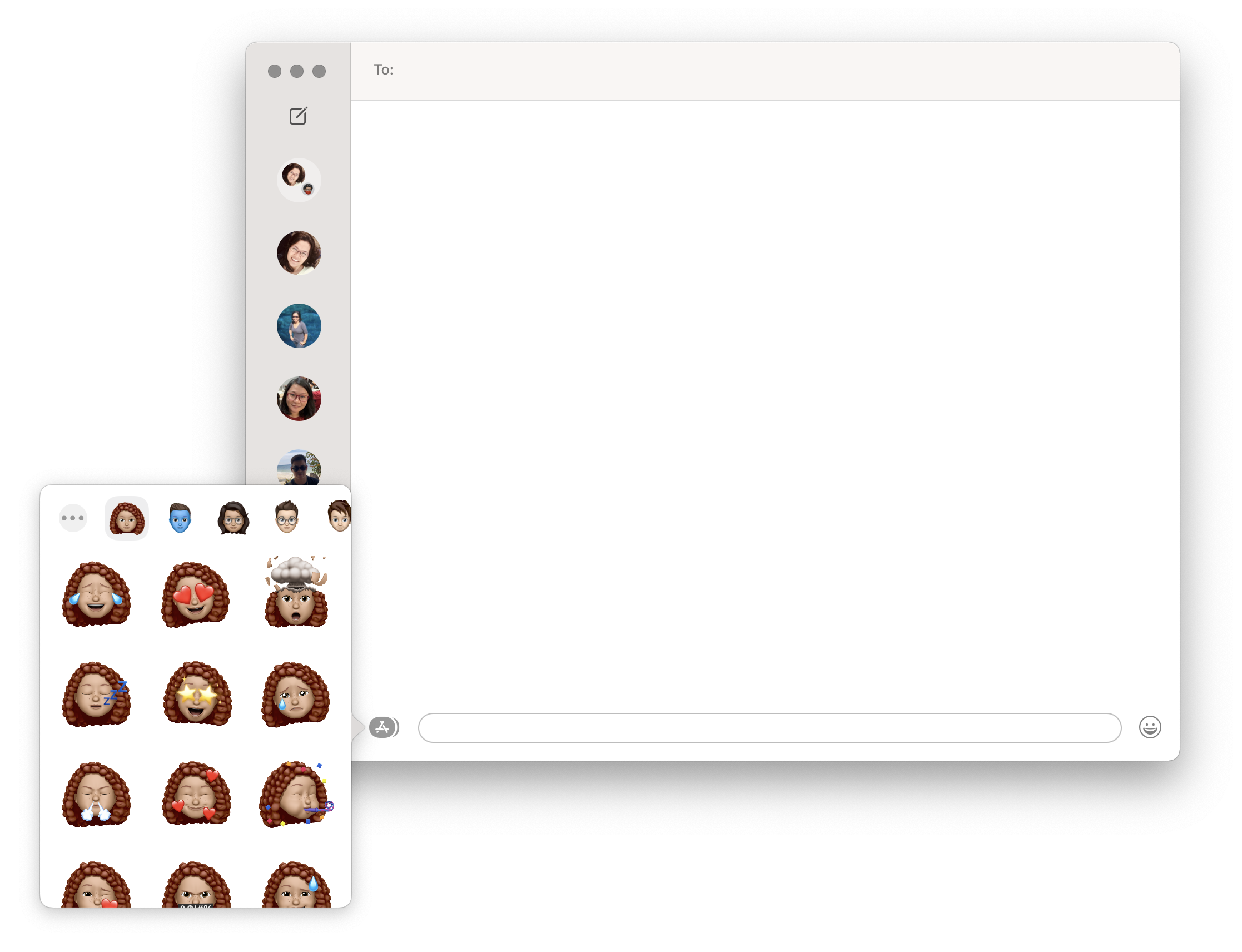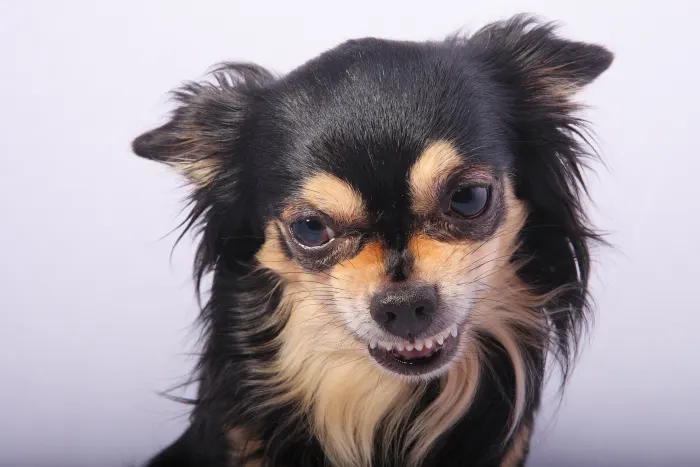If you’re using an iPhone X or later, then you probably already know about Memoji. It was released by Apple in 2018 and is essentially avatars that can be customized by users. With macOS Big Sur now also released, you can actually use Memoji even on Mac now. Hence, you no longer need your iPhone to enjoy the fun that Memoji brings. Now, the question is, how do you create and use Memoji on Mac?
Some people may think that it’s not necessary to know how to use Memoji on Mac since there’s your iPhone or your iPad anyway. Still, knowing how to create and access them on all your Apple devices would be nice so that you get to maximize all their features. Plus, using your Mac allows you to see all the details of your Memoji thanks to its big screen.
Yes, you can also sync all your Memoji on all your Apple devices using iCloud. That means you won’t have to create your staple Memoji on your Mac if you already have them on your iPhone or iPad. Just use your iCloud account to sync them all together and you’re good to go. However, if you feel like creating a new one on Mac with macOS Big Sur, here’s how to do it:
- Open your Mac and ensure that you’ve already updated to macOS Big Sur. Otherwise, you won’t be able to use Memoji.
- Open the Messages app.
- Select and open any conversation on your Messages list. You will see a text field and a logo at the bottom of the conversation. Click the Apps button or the “A” icon right next to the text field.
- Select Memoji stickers.
- If you’re signed in to iCloud using the same account as the one in your iPhone or iPad, then you should see the Memoji you’re created before, if any, at the front of the list. Click the blue icon located right next to a Memoji if you wish to edit, copy, erase, or make a new one.
- If you haven’t created any Memoji ever, choose an Animoji.
- Click the blue “+” icon located at the left corner to create a new Memoji.
- From there, you can start customizing your own Memoji.
- Once you’re finished with your new Memoji, just click on Done located at the bottom right corner of the window.
Now that you know how to create a Memoji on your Mac, how do you actually use it with macOS Big Sur? Just like any regular text message or photo that you send in a conversation, click a Memoji sticker that you wish to send then press Enter. At present, there are 36 Memoji stickers that you can choose from so you better check them all out if you haven’t yet!