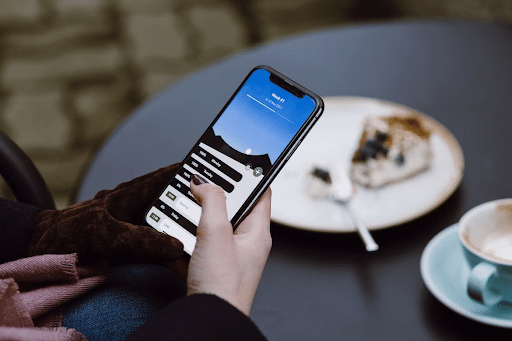Phones are incredibly easy to misplace. They’re small, dark, and they travel everywhere we go. You might be familiar with the bedding dance many of us do when we wake up, shaking out our blankets until the phone thuds unceremoniously to the floor.
When I lose my phone, it’s always in my house, or incredibly nearby. Whether it’s under the couch or stuck between two magazines, I know it’s within hearing distance. Typically, I will use another device to call it, setting off the ringer. At least, when my phone isn’t on vibrate.
We can get around all that and located your silenced iPhone anywhere in hearing distance. This isn’t the same as “Find My iPhone,” though it does use the web interface. The GPS pin provided by Find My iPhone isn’t nearly exact enough to locate your phone within your house, unless you’ve got a seriously large house. But if you ring your iPhone with Siri or iCloud, you can use your own two ears to triangulate its position.
Fun neurology fact: humans are extremely good at this. Physically, we should thank the positioning of our ears, which allow us to hear in stereo. But really, it’s the brain that does the heavy lifting. Your brain has a sub-conscious “program” for sound localization. It uses the differing loudness and time of arrival at your ears to tell you which way to go. If you stop to think about it, it’s actually a pretty awesome skill.
This command isn’t the same as the Find My iPhone utility in iCloud. You don’t need to turn anything on before you misplace your device. As long as you have another iPhone, iPad, iPod Touch, Mac, Apple Watch, or HomePod that’s connected to the same Apple ID, you can ring your missing device.
If you don’t have any other Apple devices, scroll down to the iCloud method. That only requires a web browser and works on any platform or device that can access the web.
Both of these tricks will even work when the device is on silent. A silenced iPhone will vibrate at first, then ring about ten seconds later.
Use Siri on Another Apple Device
As mentioned, you will need another Apple device signed in to the same Apple ID for this trick to work. Any Apple Watch, iPhone, iPad, iPhone Touch, Mac, or Homepod will work. If you’re part of an Apple ID Family or have multiple iPhones on your Apple ID, you will be prompted select the device that you want to ring.
1. Open Siri by holding the side button or home button, depending on your device. You can also use “Hey, Siri” if you have that enabled.
2. Say “Find my iPhone” or “Find my iPad.”

3. If you have multiple iOS devices on your Apple ID, you’ll be asked to choose which one you’re looking for. You’ll only see model names here, not device names, which might make it slightly trickier if your family members have the same phones.
4. If Siri detects your iPhone in the immediate vicinity, it will let you know. Either way, you can make the lost device play a loud alert noise to locate it. When Siri asks if you want to play a sound, tap “Confirm” to ping your device.

5. Listen for the alert sound to hunt down your device.
6. The alert sound will continue to play until the iPhone is picked up or until you interact with it. You’ll see a notification banner that reads “Find My iPhone Alert.”

Tap the notification and unlock your device with Face ID, Touch ID, or your PIN to silence the ringer.
Using the Apple Watch
The Apple Watch’s phone locating routine is much simpler. Since the watch is directly connected to the iPhone, it can establish a connection more quickly and reliably.
1. Swipe up from the watch face to open Glances.
2. Tap the ping icon, which looks like a ringing phone.
3. The iPhone connected to your Apple Watch will play an alert tone to help you locate it.
From a Web Browser: Ring Your iPhone From iCloud
If you don’t have access to another Apple device, you can use a web browser to accomplish the same trick. It will even ring your iPhone when it is set to silent!
1. Log into iCloud.com with your Apple ID. Be sure to use the Apple ID attached to your misplaced device.
2. Click the radar icon labeled “Find iPhone” in the bottom right to open the Find My iPhone interface.

3. Select your device from the dropdown list at the top of the screen or click on the device’s green dot on the map.

4. Click “Play Sound” to play a loud beeping sound on the device.

Conclusion
If you’ve lost your phone in your house, either method will help you recover it. Of course, if your device has been stolen, you’ll want to use the tools in Find My iPhone.
You might also like the following posts: